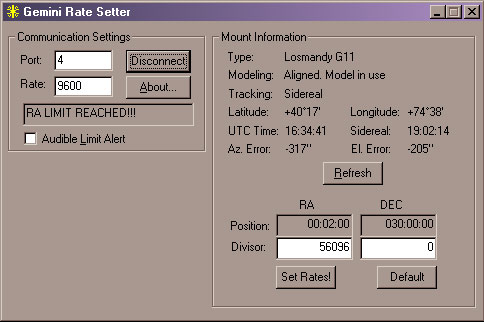
This utility allows the tracking rate to be altered by modifying the tracking rate divisor for tracking in RA and in DEC.
Copyright © 2004 by Paul Kanevsky. All Rights Reserved.
GRS is provided free of charge for all non-commercial use. Permission is given to distribute GRS in its original, un-modified form and only free of charge. The author accepts no responsibility for direct or consequential damage caused by the use of this software: use it at your own risk!
This utility allows the tracking rate to be altered by modifying the tracking rate divisor for tracking in RA and in DEC.
GRS should work with all Gemini versions starting with Level 3 and later. A serial link from the PC running GRS to the Gemini controller should be in place before using GRS.
GRS should work with Windows NT, 2000, and XP. It may work with other versions of Windows, but I can't verify this.
1. GRS allows the tracking rate to be manually set
2. GRS displays a number of mount parameters, including geographical location, current time, and Alt/Az polar alignment errors.
3. GRS detects when the RA limit is reached and displays an alert. Optionally, it can also sound an audible alert when this event occurs to alert you that the mount needs attention.
4. GRS saves most of the user-entered parameters, and will default to these the next time you use it. This way, you may just need to click Set Rates! to connect, and pass the default rates to the mount.
To establish a connection from GRS to Gemini, make sure a proper serial cable is in place.
Turn ON Gemini and perform appropriate initialization and/or alignment.
Start GRS.EXE and enter the serial port number (1-8) into the Port edit box. This is the COM port that Gemini is attached to.
Set the Rate edit box to 9600.
Press Connect button and watch the status field below. When the connection is established, it will display "Connected". In case of an error, there'll be a brief error message displayed.
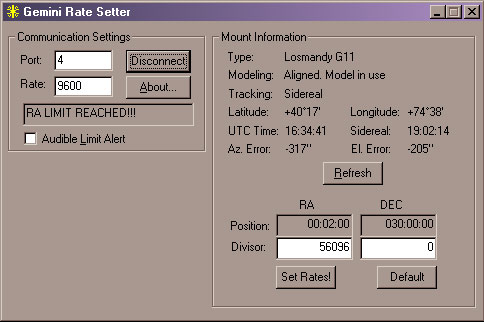
If you can't establish a connection, check the following:
1. The proper cable is connected between the serial port and Gemini
2. Gemini should not be in the middle of a menu (the Gemini display should be blank)
3. The right COM port is selected in GRS
4. The COM port is enabled on the PC
5. Make sure no other software is currently connected and talking to Gemini.
6. If there's still a problem, try using some other software to see if the serial connection can be established.
Gemini uses two parameters to set the tracking rates. One is the RA divisor, the other is DEC. You can set both using GRS, but normally you'll only want to alter the RA parameter and leave DEC set to zero.
The RA divisor indicates how often Gemini advances the RA motor one step forward. The actual number used for this will depend on the mount, gear ratio, number of gear teeth, etc. From the mounts supported by Gemini Level 3, here are the default rate divisors for Sidereal tracking rate:
GM-8 56096* G-11 56096 HGM-200 56096 MI-250 56096 CI-700 56096* Titan50 37398 Titan 37398**
*Note: since Gemini stores divisor rate as a 16 bit number, GM8 and CI700
actual divisor of 112192 is too large to store, so Gemini, instead, uses and
reports the divisor value divided by 2, i.e., 56096.
**The same applies to the Titan divisor value: Titan (not Titan50) has the
divisor value of 74794. Again, due to the 16 bit limitation of Gemini,
this value has to be entered as divided by 2, or 37398.
You can always reset the RA tracking rate to default value for your mount by pressing the Default button.
If you want to change the default rate, enter the new number into the RA Divisor edit box and press the Set Rates! button. GRS will send the new rate to Gemini, and will then request that Gemini confirm the new rate setting. If the rate was not set correctly, the RA Divisor will reset to the original rate, the way it was before the change.
Both, the RA and the DEC rate divisors are sent to Gemini when Set Rates! button is pressed. If you don't want the mount to track in DEC, simply set the DEC Divisor edit box to zero.
Both rate divisors are remembered once they are sent to the mount. Next time you start GRS, it will have these values entered into the appropriate edit boxes. To set these values the next time, simply press the Set Rates! button without pressing Connect first. If you press Connect first, GRS will replace the remembered values with the currently active divisors in the edit boxes.
Once the rate is set, you can close GRS unless you want to monitor other it's display or want to be notified of an RA Safety Limit being reached.
Once connected to Gemini, GRS will continually monitor the status of the mount. When an RA Safety limit is reached, the status display on GRS will start blinking a message "RA Limit Reached!!!".
If you would also like to receive an audible notification, simply check the Audible Alert Limit check box. This selection is remembered for the next time you use GRS.
The blinking, and the optional audible alarm will continue until the mount is moved away from the safety limit, or the safety limit is reset.
Current version 1.0 beta of GRS is available to download as a WinZip file:
Click here to download GRS v1.0 beta
If you're having problems using GRS or have comments or suggestions for improving it drop me a line here.